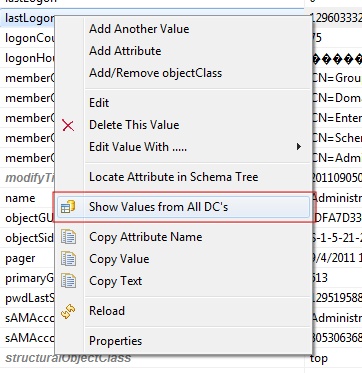Below are the highlights of the major enhancements in AD Admin & Reporting Tool Since ver 5.8. To view the complete change history click Change History |
Highlights of V7.4 (Release Date: April 26, 2021) |
JVM Upgrade for performance optimization
TLS 1.3 support added
Java 15 support for Mac
MAC OS Big Sur 11.3 supported
Highlights of V7.2 (Release Date: March 16, 2020) |
JVM Upgrade for performance optimization
Password dialog changes to support additional crypt methods
Support for the new Windows/Linux/MacOsx platforms
Highlights of V7.0 (Release Date: August 13, 2019) |
Performance Optimization
Support for the new Windows/Linux/MacOsx platforms
Highlights of V6.14 (Release Date: October 15, 2016) |
The Move operation now updates the group membership (LDAP Directories Only)
Move operation change the rdn of the entry and update the group membership of the entry.
This feature is only specific to LDAP Directories as Active directory already supports this feature.
In case of non-leaf entry move operation, the new entry is created and then the child items are move under the new entry.
Example of how the group assignments are moved to the new created entry. The entry cn=testuser3-1 is moved from the container ou=People2 to ou=People3.
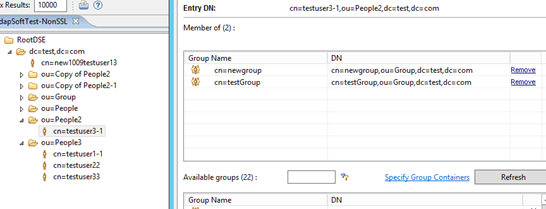
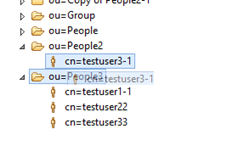
Here you can see that the group membership is also updated.
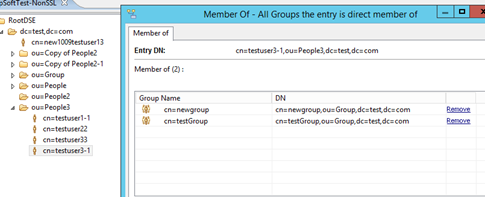
The rename operation now also updates the group membership
The copy operation now also update the group membership
To speed up the group search, it is recommended to define the group containers. To update the group containers, click on any group and from right click context menu select “View/Edit Group Membership”
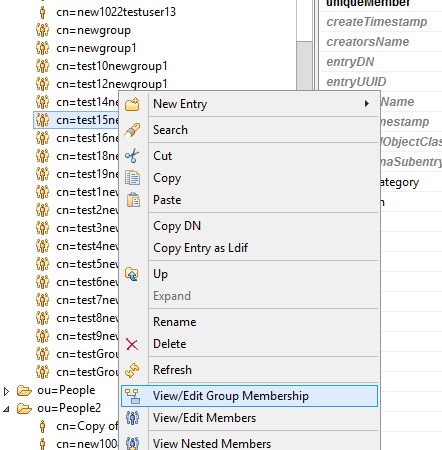
Click on Specify Group Containers
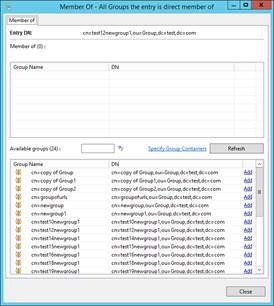
And select the containers containing the groups by clicking the Add Group Containers.
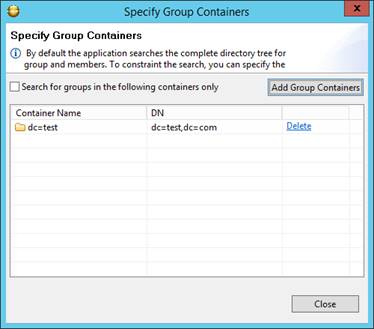
Unix Posix Groups
This feature provide the ability to view and assign members to the Posix groups from the View/Edit Membership Dialog as well as from View/Edit Members. Predefined searches and reports also now include the posix groups when running the query/reports.

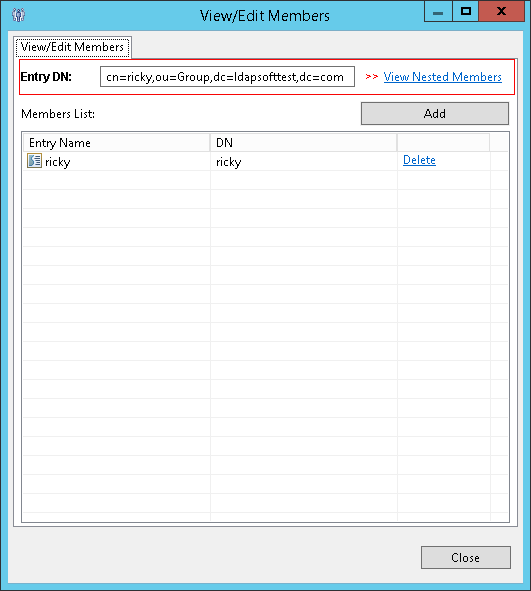
Highlights of V7.4 (Release Date: April 26, 2021) |
JVM Upgrade for performance optimization
TLS 1.3 support added
Java 15 support for Mac
MAC OS Big Sur 11.3 supported
Highlights of V6.8 (Release Date: January 25, 2014) |
Password Editor Support for Additional Hash Methods
Password editor now support SHA-256,SHA-384,SHA-512, SSHA-256, SSHA-384, SSHA-512 hash methods.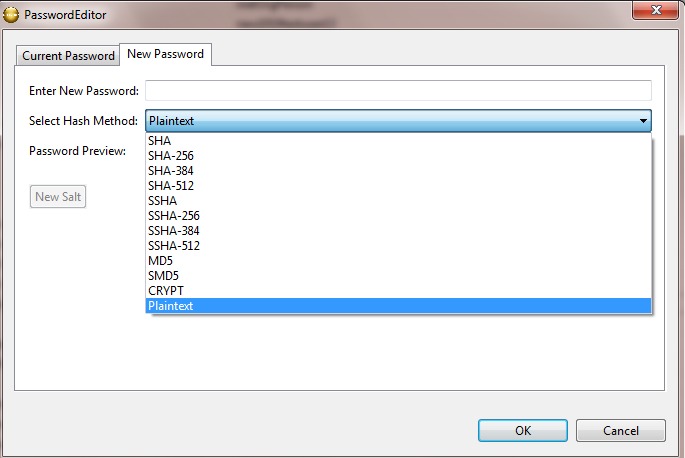
Image Editor Enhancements
Image editor is now enhanced for additional supported format
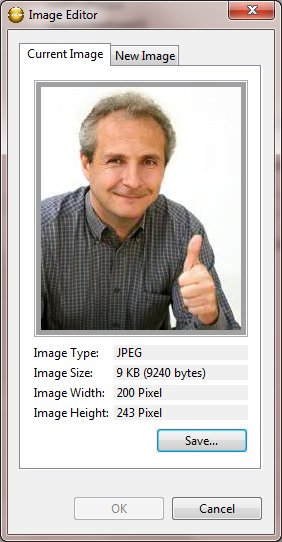
Operational Attributes Enhancements
A new option to show operational attributes even if the value does not exists. Before only the operational attributes with values were displayed.

Highlights of V6.4 (Release Date: October 09, 2012) |
Not Logged in Reports
Following new customizable Not Logged in Reports are now available:
1. All Users not logged in Last 7 Days
2. All Users not logged in Last 30 Days
3. All Users not logged in Last 60 Days
4. All Users not logged in Last 90 Days
5. All Users not logged in Last 120 Days
6. All Users not logged in Last 180 Days
7. All Users not logged in Last 60 Days
Also New Outlook Mobile Access Enabled User (OMA) report is now available
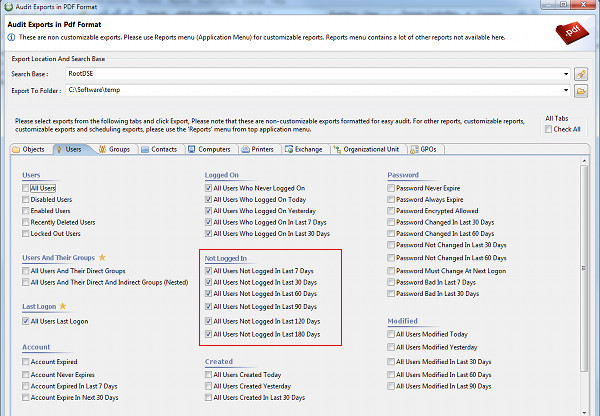
Highlights of V6.2 (Release Date: January 15, 2012) |
Select Operational Attributes to Display
Customization of displayed operational attributes is now available. To customize click 'Select Operational Attributes to Display" from right click context menu of attribute table and move the attributes, which you want to display, to the selected Attributes list. Clicking 'OK' will save the selection to connection profile. Please note that you can specify different attributes for different connection/directories.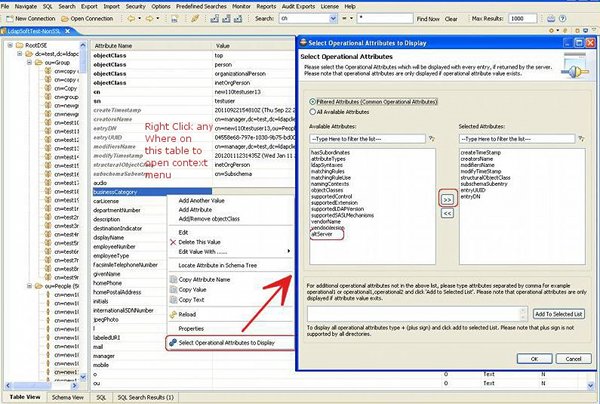
Highlights of V6.0 (Release Date: January 2, 2012) |
Audit Export Dialog
Simple and easy exports for Audit with a lot of new reports such as nested groups members report, nested groups of users report and true last logon reports.. Just select the exports from each tab and click Export. To open the dialog select Audit Export| Pdf or Excel from the top application menu. View All Reports....
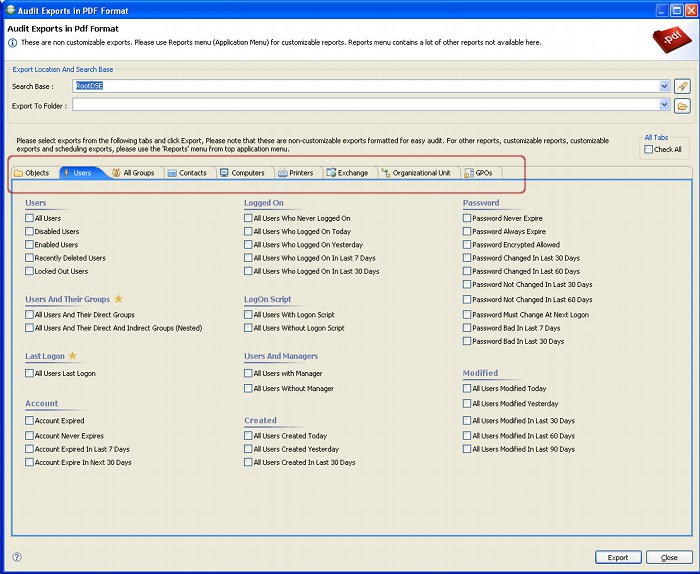
View nested assignments of Active Directory Groups
While assigning members to groups it is often necessary to know nested assignments.Now you can view the updated nested members of groups while assigning members to groups. To assign a member to group select 'View/Edit Members' from right click context menu. Open the nested members dialog by clicking on 'View Nested Members' link.

Now when you add or remove members from View/Edit Members dialog nested assignment dialog will reflect the change synchronously. The view is provided so that you can be sure of the nested relationship when assigning a member to group.
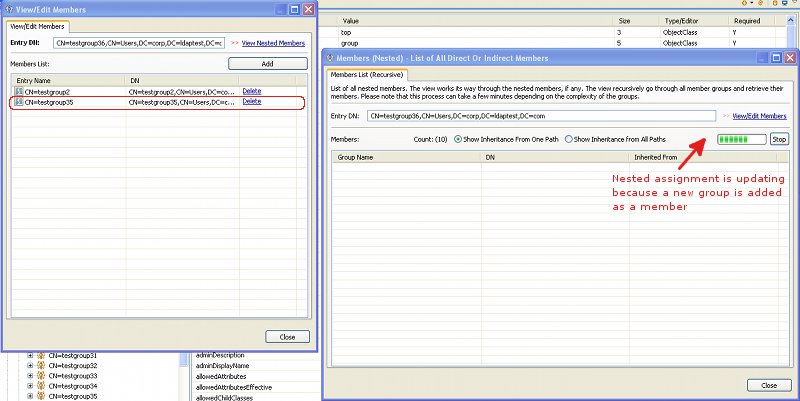
View nested Groups of Users
Now you can view nested groups of user while assigning groups to user. To assign a group to a user select 'View/Edit Member Of' from right click context menu. Open the nested member of dialog by clicking on 'View Nested Member Of' link.
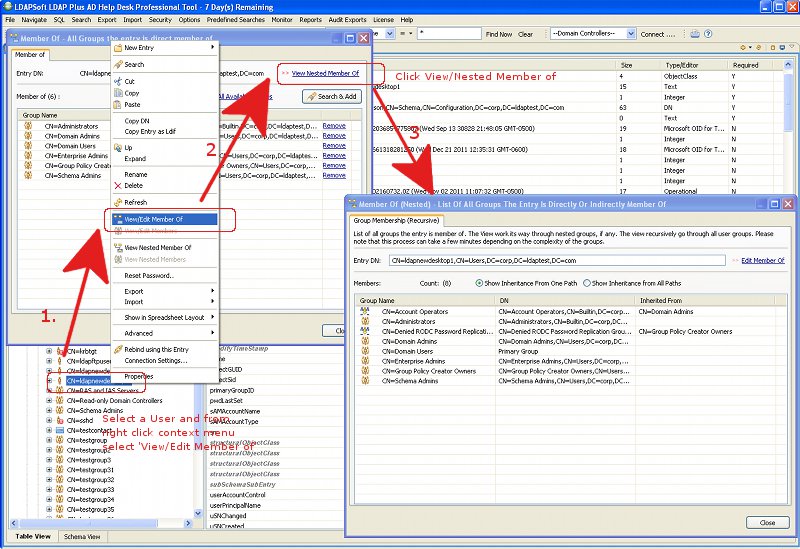
Now when you add or remove a group from Member of dialog nested assignment dialog will reflect the change synchronously. The view is provided so that you can be sure of the nested relationship when assigning a group to user.
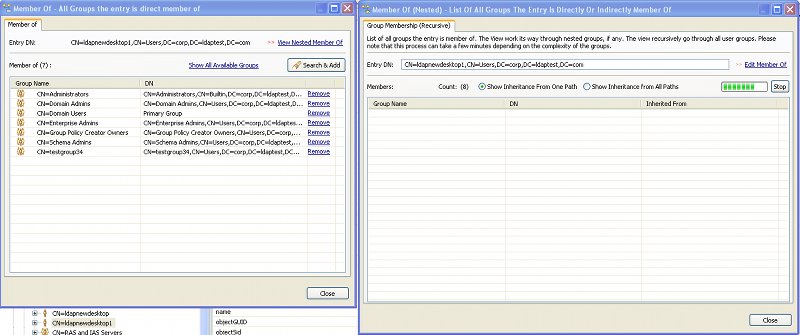
New Customizable Group Reports
Following new customizable groups reports are now available:
1. All Groups and Their Direct and Indirect Members (Nested)
2. All Groups Member of Other Groups (Direct)
3. All Groups Member of Other Groups (Direct and Nested)
4. All Groups and Their Direct Members
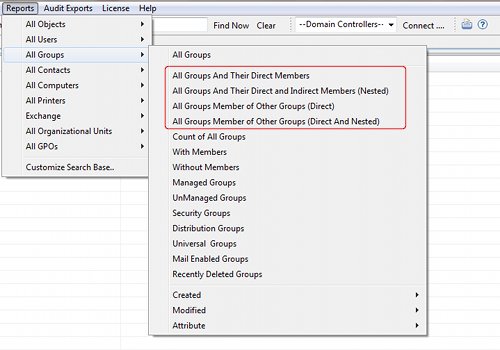
New Customizable User Reports
Following new customizable user reports are now available:
1. All User And Their Direct Groups
2. All Users and Their Direct and Indirect Groups (Nested)
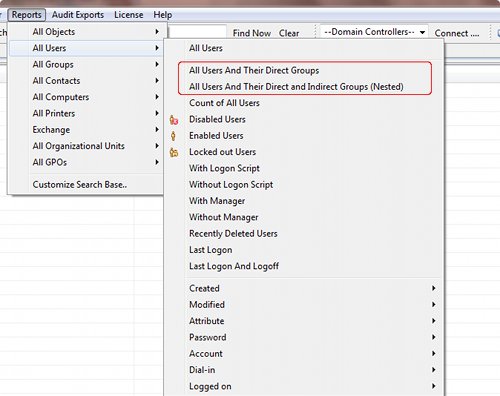
Export & Schedule in PDF Format
Now you can export search results in pdf format. To open the pdf export dialog select an entry and select pdf from right click context menu. Please note that PDF is a fixed page format (not a spreadsheet), so select as few attribute to return as possible using the Returning Attributes field.
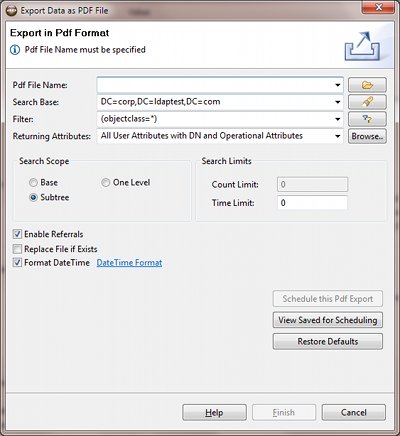
Highlights of V5.8 (September 12, 2011) |
True Last Logon Report
Last logon reports now queries all available domain controllers and fetch the latest results from all dc's. To view this report select Last Logon (Latest From All Domain Controllers) from application Reports| All Users menu.
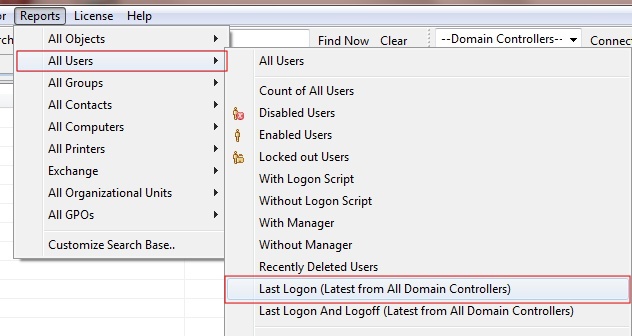
Last Logoff Report
Now you can generate last logoff reports from active directory. Please click here for more details on how to generate last logoff report..
Compare attribute values from all Domain Controller's
A great feature released in version 5.8 is comparison of values from different domain controllers, requested by many of our customers. This new feature let you compare values from different domain controllers. To view attribute value from all DC's, select an attribute in the attribute pane and from right click context menu select "Show Values from All DC's".